Refreshing Imported Data
Over time, of course, your accounting database changes as it’s updated to reflect new activity.To refresh the imported data for these changes, simply click the Update button,which appears on the Startup Screen of the Small Business Financial Manager workbook. The Small Business Financial Manager prompts you for your password, and then it imports any new data needed to refresh the database used by the Small Business Financial Manager.
Rearranging and Modifying Imported Data
One problem of working with the Small Business Financial Manager is that it expects your chart of accounts—the list of accounts you use—to be organized in a very conventional way. If you haven’t organized your chart of accounts this way, you may need to rearrange, or remap, the data.
To remap the data, choose the Financial Manager menu’s Remap Data command. When Excel displays the Map Your Accounts dialog box (see Figure 9-25), review the organization of the accounts as shown in the tree diagram. If you see an account grouped incorrectly, drag it to its correct location.
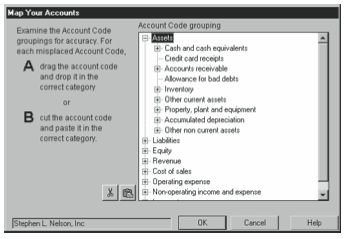
Leave a Reply